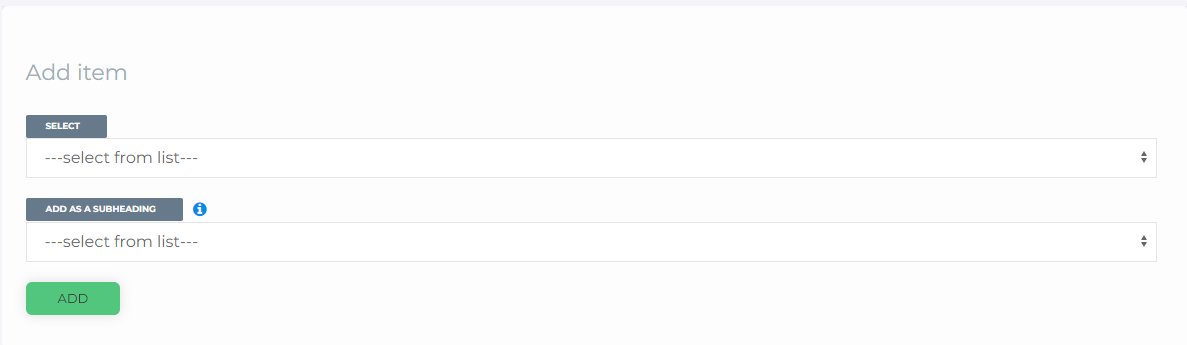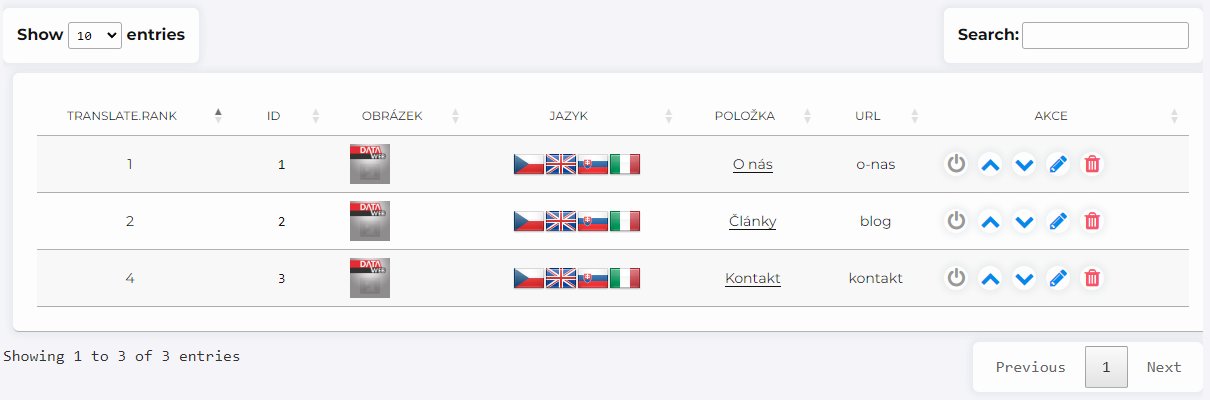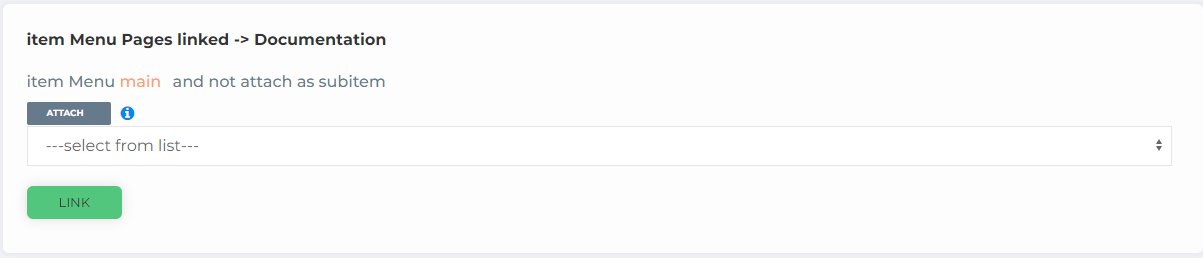Menu
Menus have preset menus that have it's place at the site.
- There are two let say main menus
- Control menu contains items that are shown at the top main menu of the site with the search box and the change language option.
- Footer menu is located at the bottom of the site.
- Any other menus that are set at the Menus are rendered at site by custom setting on request
There are flags that represents all languages that are active, you can activate/deactivate the menu for given language version of the site by clicking at a flag.
The will deactivate/activate a menu at the site for all language version.
You can edit menu by click at icon
The menu items can be found in the tab 
At that page you can see form for adding new item to a menu and list of existing menu items
Adding the menu items
To add item, select existing item from the field 
If you would like to have that item as sub item of an item that has been already added to menu, that select that item from field  , than finist the adding by click at
, than finist the adding by click at  button.
button.
If you need to add link to some external site, just hit  button, without selecting anything, and add the link later in the menu item edit.
button, without selecting anything, and add the link later in the menu item edit.
Removing / Editing an menu item
The flags at item represent the active languages that the site has. by click at one, yo will deactivate/activate the item for given language version of the site.
will deactivate/activate a menu item at the site for all language version.
will move the item one position up.
will move the item one position down.
will remove the item from menu.
Editing an menu item
You can link item as sub item to existing menu item using the form
You can here edit Title that wil be displayed in the menu, and content if you have custom menu. Every active language have it's own tab.
If you need to add link to some external site, use the absolute url field.
Add/remove Image/icon to memu item
Use the fields at the bottom of the screen. to see the Image/ico you may need to ask for custom update, as every site is diferent and to add image may break the visual of the menu.
To make our website easy for you to use
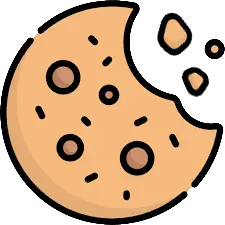
(Agree with cookies)